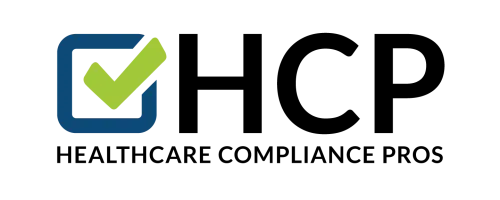Adding/Removing Employees
Removing an employee that has not trained in the past 12 months will free up that training position. You can create a new employee at no additional charge. If however, the terminatedemployee has already accessed their training, then you will be charged for the additional new user.
Archived Training Records
When you delete an employee from your account, their record will be retained under your Reports at no charge. You would access the reports for these deleted employees by entering "My Accounts" and following these steps:
- Click on the Employee tab.
- Click on the name of the employee you are researching.
- Click on the Training History Tab
- You will now see their training history as well as their certificates.
Adding and Removing New Employees
Here are the instructions for adding/removing employees:
- Login to your account and click on the office where you want to add or remove the employee under My Offices
- Click on the Employees tab
- To Add an employee click the Create New Employee button and fill in the fields
- To Remove an employee click on the employee's name then click on their Profile tab
- Click Delete User at the bottom then click OK when the dialogue box appears