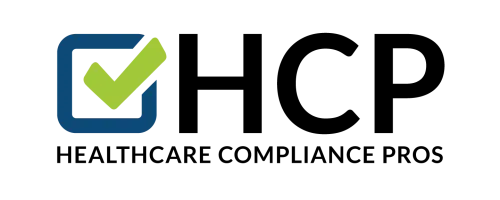Last week you received training on Office Level Reports. This week, we are sharing information about the great tools and in depth reports available at the Account Level. Once you click on "My Accounts, you would click on the Reporting Tab on the left of your screen to access Reports. These reports are broken down into four tabs including:
- Overview Tab -This lists your current offices and number of employees in each.
- Training Tab Where you access your organization's training information. The training can be viewed by year, Office, training module, access level, checkmarks or dates and by individual employee. You use the dropdown boxes beneath the Training tab to access these options. These reports can be printed or downloaded as a CSV file into Excel:
- View employee training history, which details completion dates and certificates.
- View current training, training history changes to an employee's account by clicking on an employee name.
- You can also transfer an employee to another office by clicking on their name.
- Changes Tab Where you can see changes made to individual employee training accounts (security access level, assigned office etc.).
- Deleted Tab Shows you a list of employees who have been deleted from your HCP account. (Most likely employees that have left your employment). Their training histories are archived in the Training Tab.
- Created Tab Allows you to review and download as a CSV file the list of employees in this office including the following details:
- Employee Name
- Date their Compliance Training account was created
- Employee email.
- This is handy as an overview of your HCP account, and gives you the option to create an electronic or printed email list for use in your practice or business.
As always, please reach out to us at Healthcare Compliance Pros via email or by phone for any additional questions regarding website support and functionality.
We value your opinion and insight. If you have ideas that would make your HCP experience better, please share them with us in the comments section after this Tip of the Week!