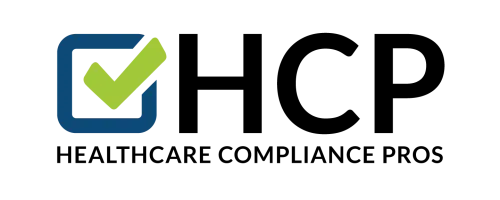In this week's tip we're sharing instructions on how to upload one of your own forms or documents to your account
Here are the step by step instructions for uploading forms and documents into your account:
- Login to your account and click on your organization under My Accounts
- Click on the Forms Manager tab on the left
- Click Create New Form and give your document a title then click Submit
- Enter a set of instructions for your employees on what the document is used for in the Description field
- Select one of our form categories to store the document from the Category drop down menu (If you want to separate your documents from the ones already on the website, we suggest you use the My Forms category)
- Select which office you want to store the document from the Office drop down menu (If you have more than one office)
- Click Save
- Click Choose File on the right side of the screen and select the document from your personal computer (acceptable file types are Microsoft Word, PowerPoint, Excel, and Adobe PDF)
- Click Upload
Note: you can also access the Forms Manager to upload documents by office at the Office level under the Dashboard tab; just click on the Forms Manger link when you click on the Dashboard tab on the left.
There is no size restriction to the documents you upload. You can upload any digital documents (word, pdf etc) and upload as many as you'd like! If you like one of the forms in our current selection , but would like to customize it for use in your office you can download it, edit it, add your logo or scan it on your letterhead and then upload the finished product into "My Forms".
As always, if you have any questions about this tip or any other compliance or website question, please call or email and one of our support personnel will be happy to assist you.